Tutorial on Excel merge cells
Now let us study the spreadsheet below: |
| Tutorial on Excel 2010 |
Look at Row 1, you'll see that the "Shopping
Bill" heading stretches across three cells. This is not three separate
cells, with a color change for each individual cell. The A1, B1 and
C1 cells were merged. To merge cells, do the following.
- Type the words Shopping Bill into cell A1 of a spreadsheet
- Highlight the cells A1, B1 and C1
- On the Alignment panel of the Excel Ribbon, locate the "Merge and Center" item:
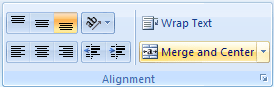
- Click the down arrow to see the following options:
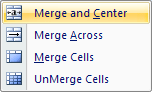
Now Click on "Merge and Center". Your three cells will then become one - A1, to be exact!



