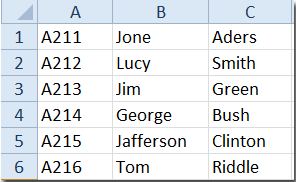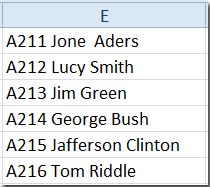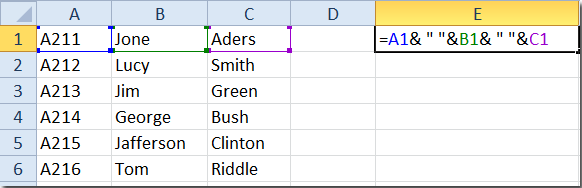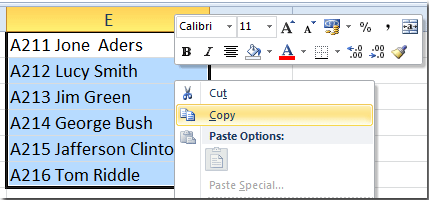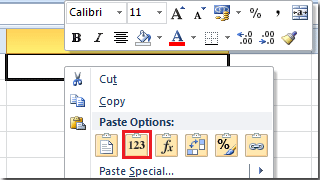Merge and Combine Columns in Excel 2007
If you merge multiple columns of data in Excel (no matter which Excel
version you are using), only the left column of data will be kept, and
the data of other columns will be deleted, if you apply the "
Merge and Center" command from
Home tab on the
Alignment panel. This tutorial is talking about how to merge or combine different columns of data into one column.
 Merge columns of data into one column with formula
Merge columns of data into one column with formula
Supposing you have columns of data and you need to combine the data
into one column, as shown in the following screenshots, you can deal
with it with some formulas:
Merge columns of data without spaces between the data:
=A1&B1&C1&…
Merge columns of data with spaces between the data:
=A1&" "&B1&" "&C1&…
1. In cell E1, please enter the formula “
=A1&B1&C1” or “
=A1&" "&B1&" "&C1”.
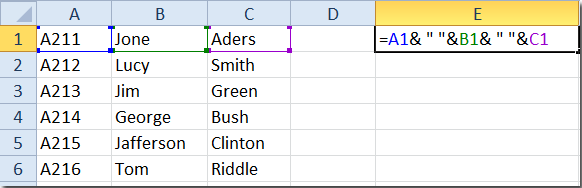
2. Then press
Enter key and select the cell E1, drag the fill handle over the range of cells that you want to apply this formula.
3. And the columns of data have been merged into one column. As they
are formulas, you need to copy and paste them as values when you want to
paste them to other places. See screenshots: